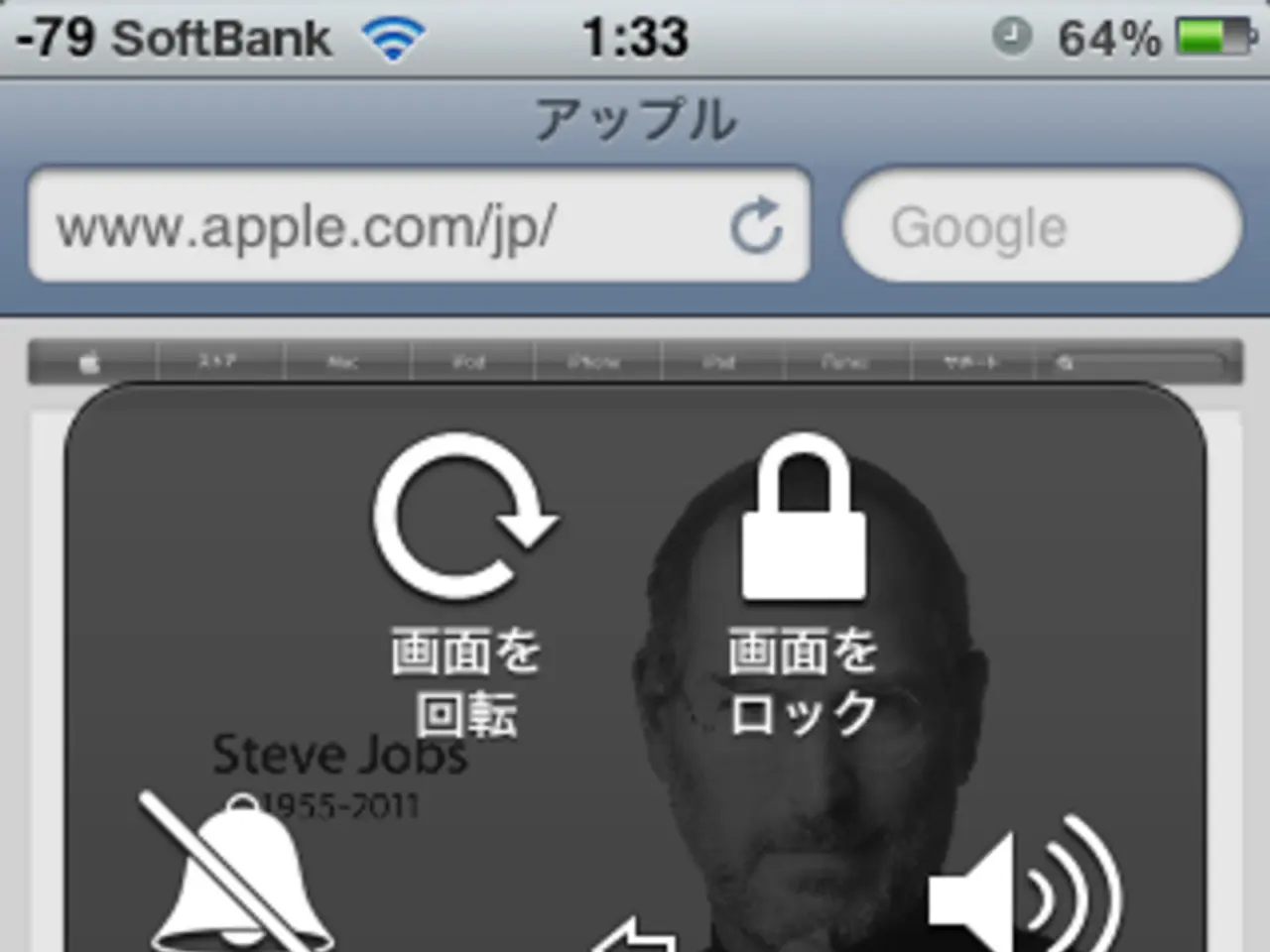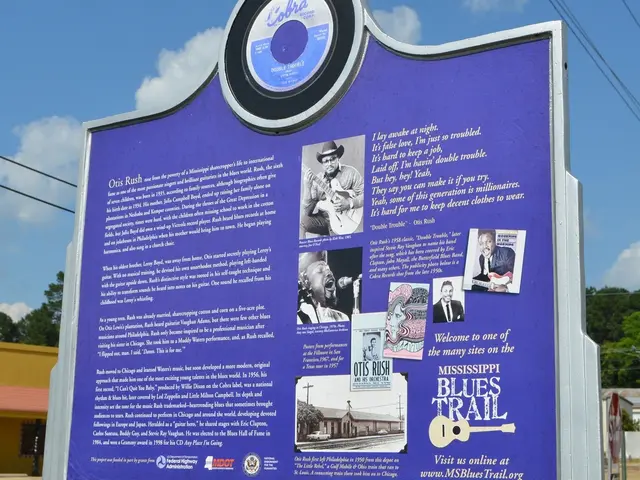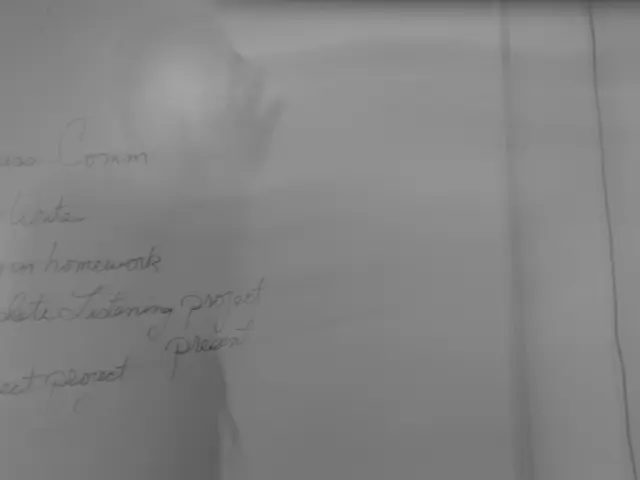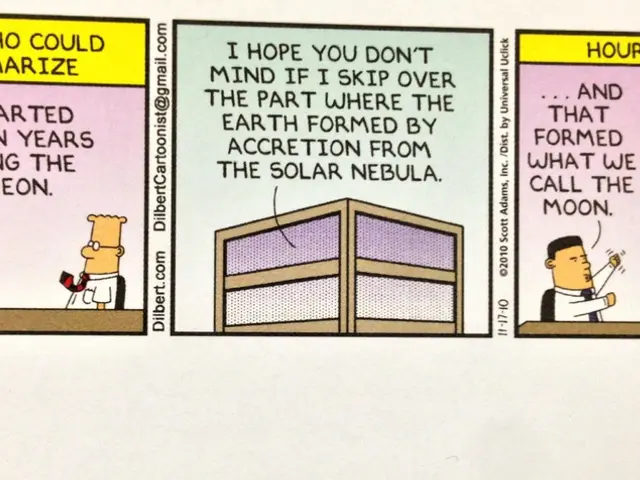Apple Pay Explanation: A Guide to Its Functioning
In today's digital age, integrating mobile payment options like Apple Pay into a small business's point-of-sale (POS) system can significantly boost versatility and customer appeal. While Shopify's native POS hardware does not natively support contactless payments like Apple Pay directly at the physical terminal, integrating Apple Pay into a Shopify store can be achieved through a few key steps.
## Enabling Apple Pay on Shopify
To enable Apple Pay on a Shopify store, start by ensuring that Shopify Payments is active in your dashboard. Activate Shopify Payments by entering your business and banking details. Ensure your business is in a supported country and that Shopify Payments is fully verified.
Once Shopify Payments is enabled, Apple Pay will automatically be available for online checkout if your store meets Shopify's requirements (using a supported theme, Shopify Payments, and being in an eligible country). For in-person sales using Shopify POS, Apple Pay is not directly supported via the standard Shopify card readers for most merchants. However, you can accept Apple Pay in person if you use the Shopify POS app on an iPhone or iPad and enable "Tap to Pay" (if available in your region and for your business type).
## Setting Up Tap to Pay on iPhone
To set up Tap to Pay on iPhone, open the Shopify POS app on your iPhone or iPad and log in. Go to Menu > Settings > Payments. Enable Tap to Pay on iPhone (this requires an eligible device, region, and business type). Follow the on-screen instructions to complete setup. Once enabled, you can accept Apple Pay and other contactless payments directly through your device.
## Testing Your Setup
After setting up Tap to Pay on iPhone, process a test transaction using Apple Pay (either online or in-person, depending on your setup). Verify that funds are deposited into your connected bank account.
## Training Staff
Ensure staff members know how to process Apple Pay transactions at checkout, especially if using Tap to Pay on iPhone. Assign staff PINs for accountability and tracking within Shopify POS.
## Important Considerations
- Hardware Limitations: The standard Shopify Chip & Swipe card reader does not support Apple Pay or other contactless payments directly. For in-person Apple Pay acceptance, you must use Tap to Pay on iPhone (where available) or consider third-party hardware that supports contactless payments. - Regional Availability: Both Shopify Payments and Tap to Pay on iPhone have regional restrictions. Check Shopify’s official documentation for the latest supported countries and device requirements. - Online vs. In-Person: Apple Pay is seamlessly integrated for online Shopify stores in supported regions. For in-person, the experience depends on your hardware and regional availability of Tap to Pay features. - Security and Compliance: Ensure all staff follow security best practices, especially for handling mobile payments and sensitive customer data.
## Summary Table
| Scenario | Apple Pay Supported? | How to Enable | |---------------------------|--------------------------------------|------------------------------------------------| | Online Store Checkout | Yes (if region and theme eligible) | Automatically with Shopify Payments[5] | | In-Person (Chip & Swipe) | No | Not supported by default hardware[1] | | In-Person (Tap to Pay) | Yes (where available) | Enable in Shopify POS app on iPhone/iPad |
## Troubleshooting and Support
If you encounter issues, double-check region and eligibility for both Shopify Payments and Tap to Pay on iPhone. Consult Shopify Help Center or contact Shopify Support for the latest updates on hardware and regional support. Consider third-party hardware if direct integration is critical for your business model.
By integrating Apple Pay with Shopify POS, small businesses can offer a quick, secure, and convenient payment option for their customers, enhancing their overall shopping experience.
- To provide an even more versatile shopping experience, consider integrating crypto-payments alongside Apple Pay in your Shopify store.
- A digital wallet is essential for managing your crypto-tokens and transactions, providing a seamless link between your personal-finance, investing, and business operations.
- For a well-rounded lifestyle, consider incorporating food-and-drink establishments and gadgets stores as part of your Shopify offerings, providing a one-stop-shop for customers.
- Expand your knowledge base by reading books on technology, artificial-intelligence, and education-and-self-development to stay ahead in the fast-paced world of finance and business.
- Leverage social-media platforms to advertise your Shopify store and showcase the various payment methods you support, including Apple Pay and crypto-payments.
- Upgrade your home-and-garden section by selling eco-friendly products, attracting customers looking to make sustainable choices.
- Develop a career in the tech industry by focusing on skills such as coding, data analysis, and user experience design, all highly sought-after in the age of mobile finance and AI.
- Transform your learning experience by incorporating interactive content and video tutorials for your books and courses, making them more engaging and accessible for users.
- Stay updated on the latest trends in entertainment, such as virtual reality, blockchain-based gaming, and streaming services, to enhance your Shopify offerings and attract a wider customer base.
- Encourage your customers to leave reviews and testimonials on Shopify, showcasing their positive experiences with Apple Pay, crypto-payments, and other payment methods, helping to attract even more business.