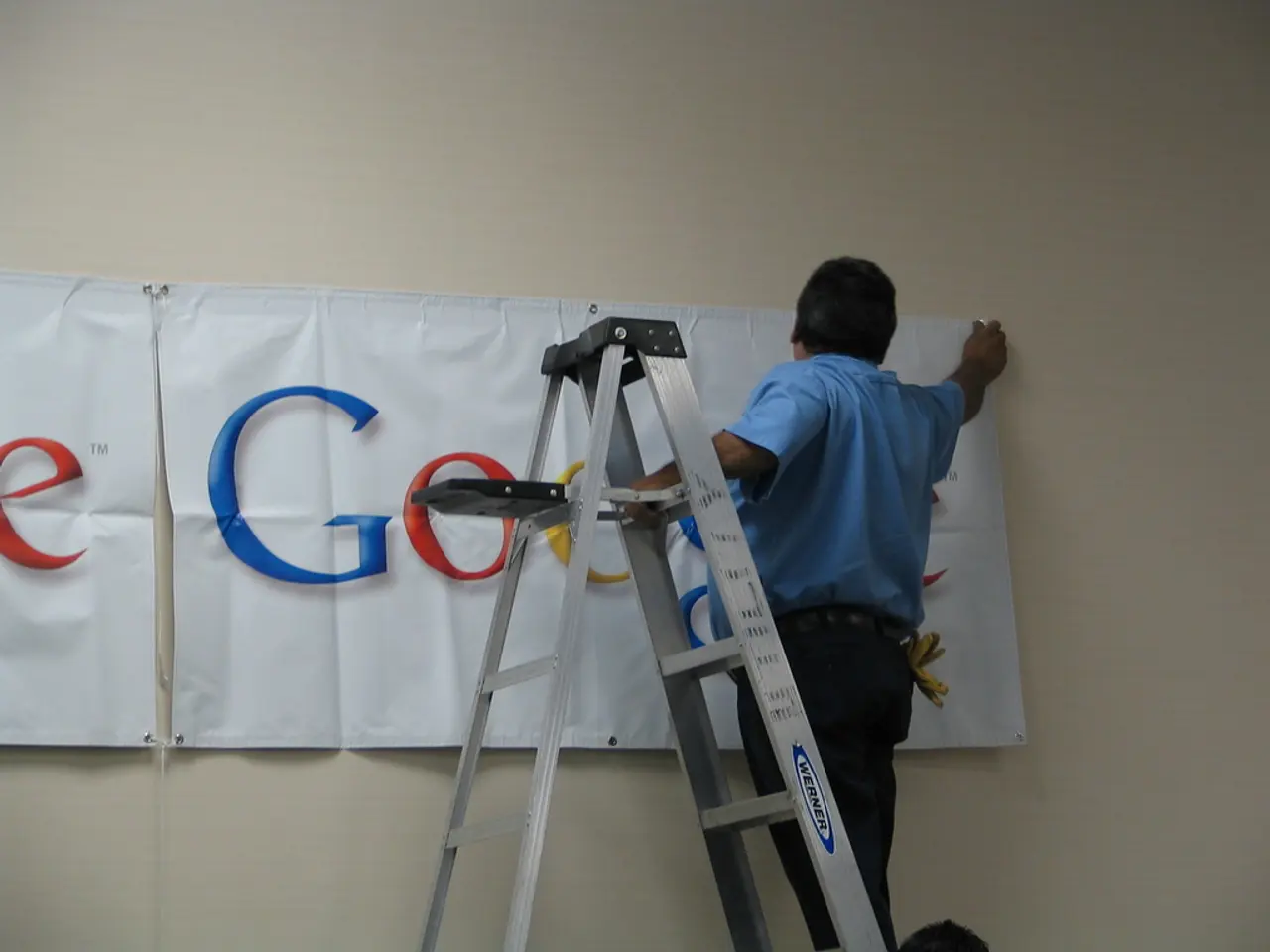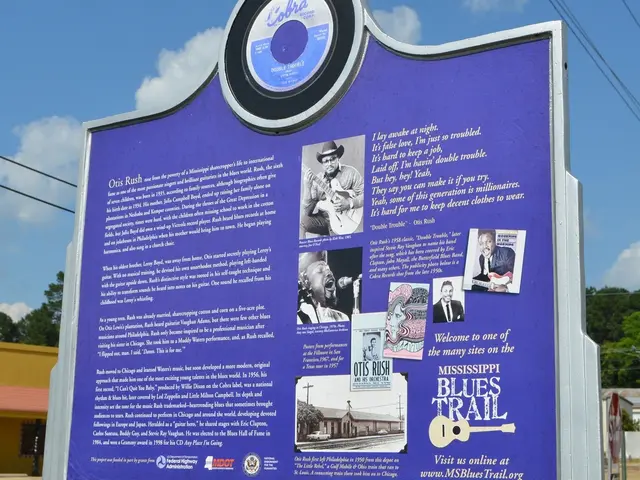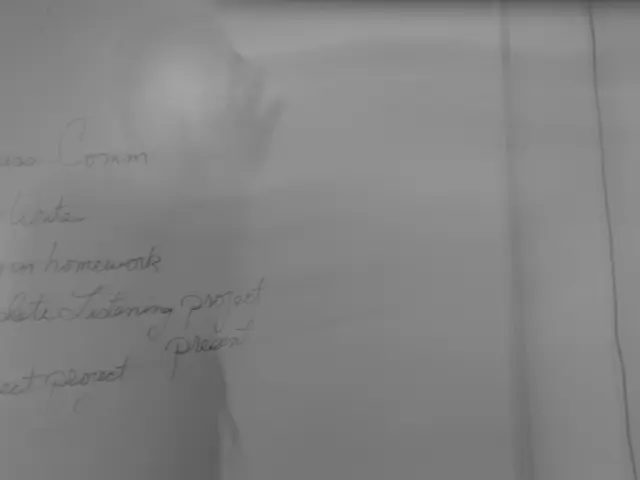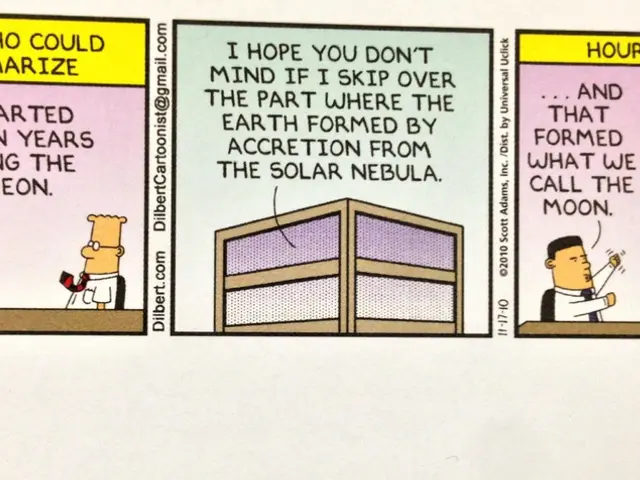Creating a Timeline in Google Slides (Comprehensive 2025 Guide)
Google Slides is a popular tool for creating timelines, offering a free, collaboration-friendly, and simple presentation solution. To create an efficient and polished timeline, follow these tips and tricks.
Building Your Timeline
Start by setting a clear layout, whether horizontal or vertical, and build your timeline manually with clean lines or arrows and well-aligned text boxes for events. Key tips include holding the Shift key to keep lines straight, increasing line weight for better visibility, and matching colors to your branding for polish.
Alternatively, users can explore available templates in Google Slides, edit the copy, and customize the timeline elements. For data-driven timelines, consider using tools like TimelineJS, which allows you to create timelines by inputting data in Google Sheets and generates interactive timelines.
Design Tips
Inconsistent formatting can make the timeline look like a bag of Skittles: shiny and colorful but hard to follow. Pick one font and stick with it, be intentional with the formatting and color, align all shapes to the same size, position, and spacing, and use the Theme builder to ensure consistency across all slides.
Using icons and images can help give context quickly, but too many or the wrong ones can make the timeline look cluttered. Use small visuals to anchor key moments, stick with consistent styles and line weights, and use an icon library if available in the template.
Alignment and Guides
Turning on rulers and guides helps with aligning and spacing elements for a cleaner, more professional slide layout. To center elements, go to Arrange → Align → Middle. To evenly space them out, go to Arrange → Distribute → Horizontally (for horizontal timelines). Enable the "Snap to Grid" to align shapes and elements precisely.
Common Mistakes to Avoid
- Misaligned shapes and text boxes causing a cluttered look.
- Overcrowding the slide with too much information.
- Ignoring visual hierarchy and line weight, which can make timelines look amateurish.
- Not customizing colors or styles to fit the overall presentation theme.
- Using inappropriate timeline orientation for your presentation format (e.g., horizontal timelines in portrait mode might look cramped).
To create a timeline manually, users can delete the default text boxes, insert a line or arrow, add milestones with shapes, and add text to each event.
Additional Features
Google Slides allows adding animations to the timeline, collaborating with others in real-time, and printing or exporting the timeline as a PDF, PPTX, or PNG. Our platform offers professionally designed templates, a drag-and-drop interface, easy sharing, export or downloads, and an AI-powered timeline generator.
Best Practices for Timeline Design
- Limit copy to 2-3 short words at max, use titles or action verbs, not paragraphs.
- If something needs more context, create a new slide for it or include it in your speaker notes.
- Use high-contrast color combinations, and keep font size above 18pt minimum (24pt if it's going to be a boardroom projector).
- Create a timeline deck should not involve more than 2-3 colors. Choose shades that reflect your brand or theme, use contrast to keep text readable, especially against dark backgrounds, and add color codes to highlight task ownership or different phases.
In summary, for highest quality, use manual building with Google's drawing tools carefully aligned or leverage tools like TimelineJS for data-driven timelines. Avoid clutter, misalignment, and inconsistent design styles to maintain polish and efficiency.
- To enhance the effectiveness and aesthetics of your timeline, consider implementing high-contrast color combinations for better readability, which ties in with the concept of 'color contrast'.
- Integrating technology, such as using Google Slides for productive collaboration, contributes to your education-and-self-development as well as personal-growth by providing efficient presentation solutions for productive timeline creation.